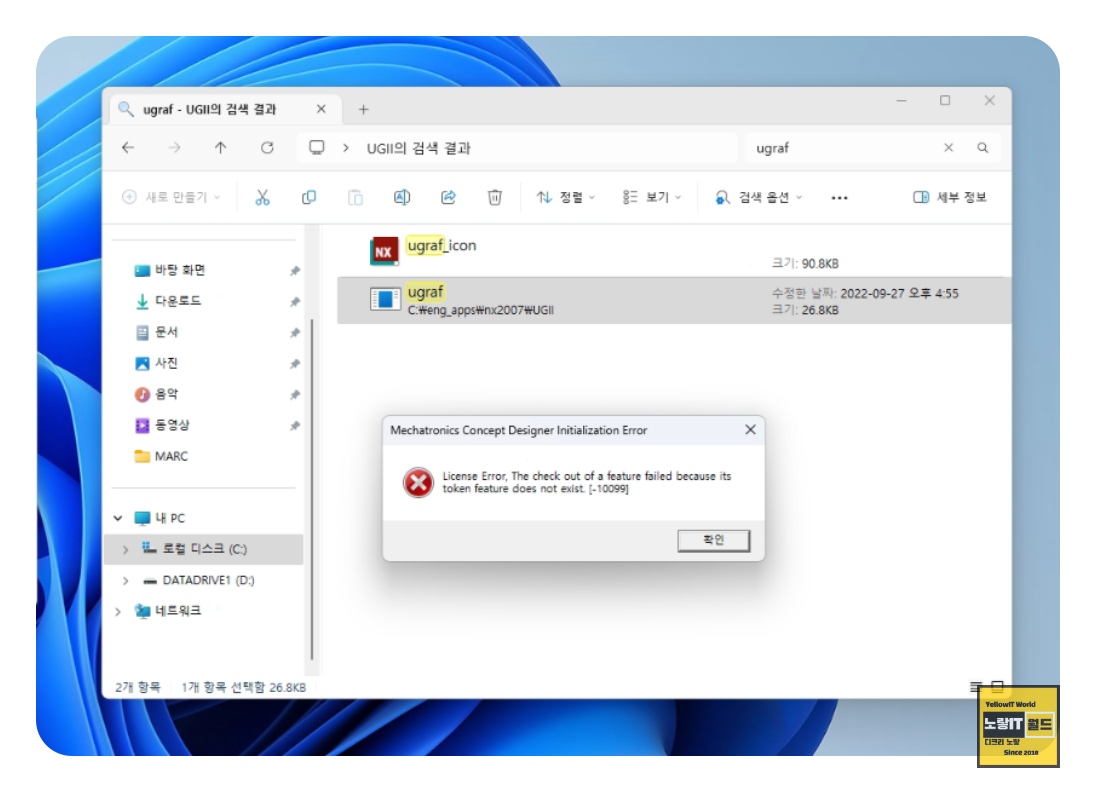When encountering errors like “Mechatronics Concept Designer Initialization Error – No Gateway License To obtain an NXOPEN Session” or its variant “UG NX – Mechatronics Concept Designer Initialization Error 10099”, which might also display “License Error, The Check Out A Feature Failed Because its token Feature Does not exist [-10099]”, it’s crucial to understand and resolve them promptly.
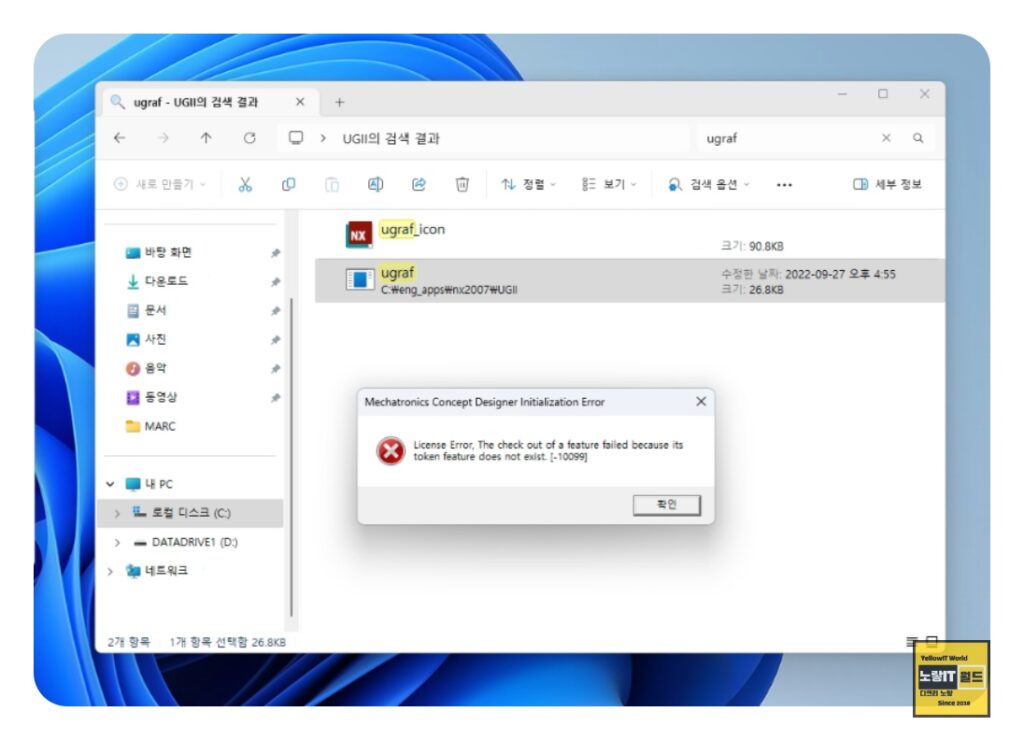
Firstly, if you encounter such errors, it’s essential to verify that your NX license and bundles are functioning correctly.
Check License Configuration
노랗 목차
Start by navigating to the “Tool” menu in your starting program and launch the “Licensing Tool”.
Ensure that the license bundle settings are correct and that the connection status under environment settings indicates success.
NX Initialization Errors
Sometimes, errors like “NX Initialization Error – NX License Error SPLM License Server Port@host [-15]” occur due to incorrect settings of the SPLM license server’s port and host.
If your license connection isn’t normal, check if the license server address is correctly set to “28000@HostName“. The hostname should ideally match your PC’s name, but an IP address can also be used.
Verify Bundle Settings
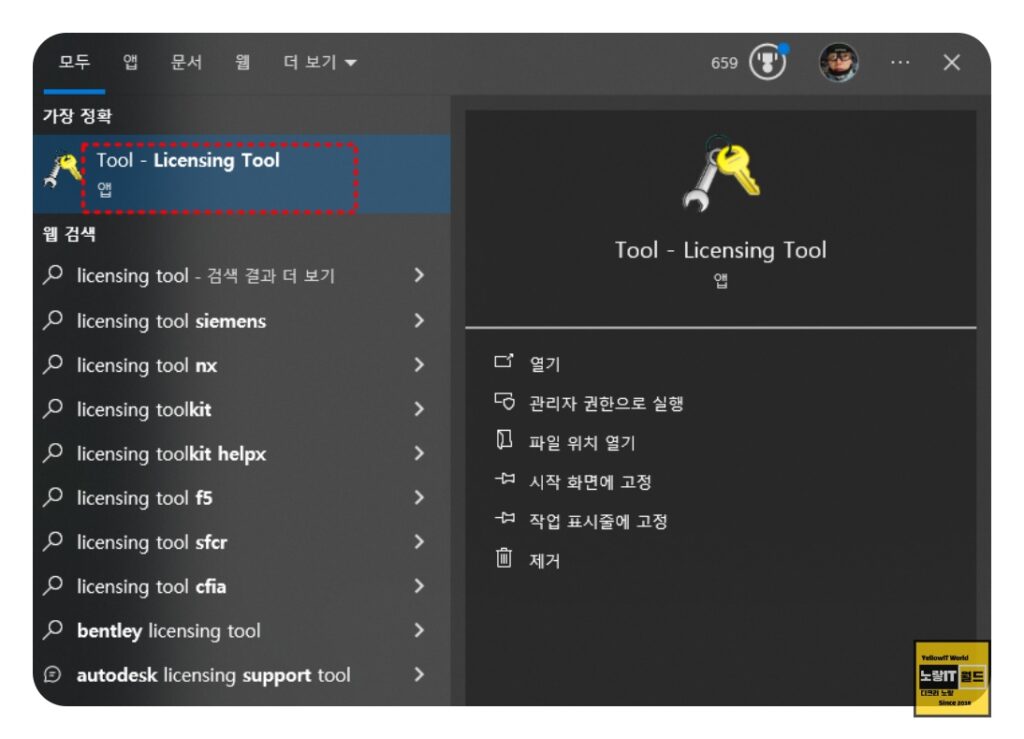
Confirm that the bundles available in the bundle configuration are correctly applied and saved.
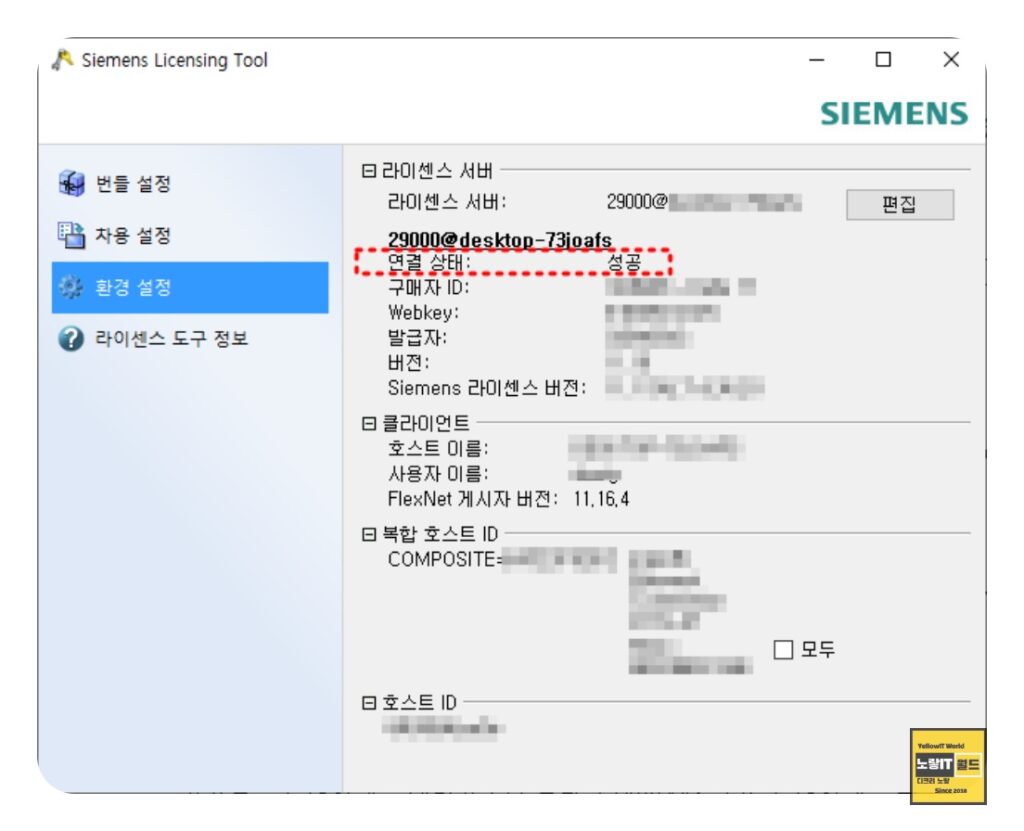
LMTools Server Configuration
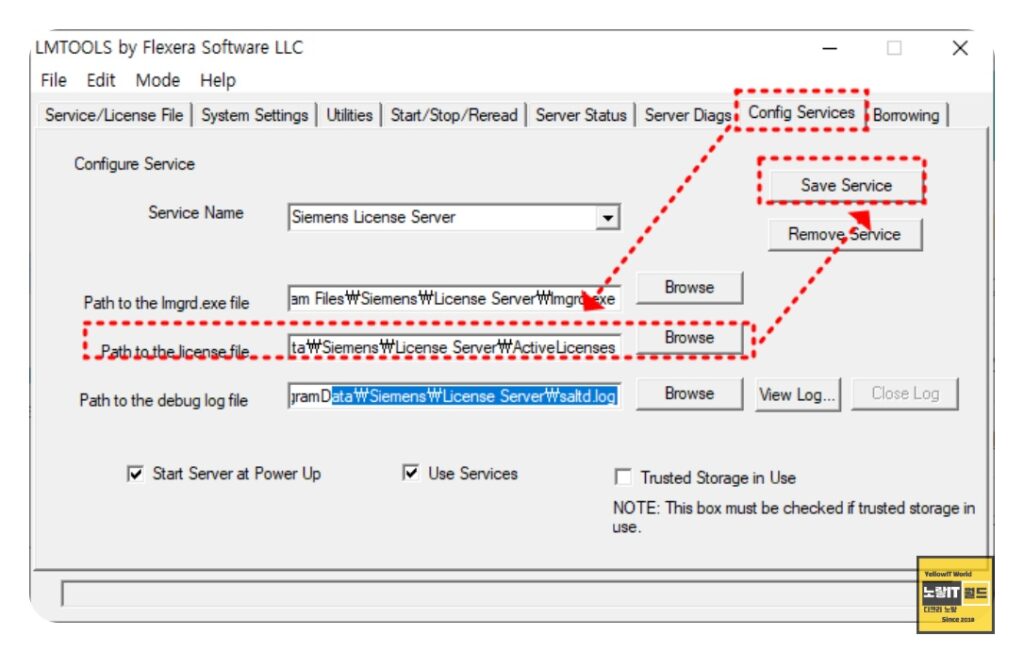
If the license isn’t properly registered, run LMTools and navigate to the “Config Services” tab.
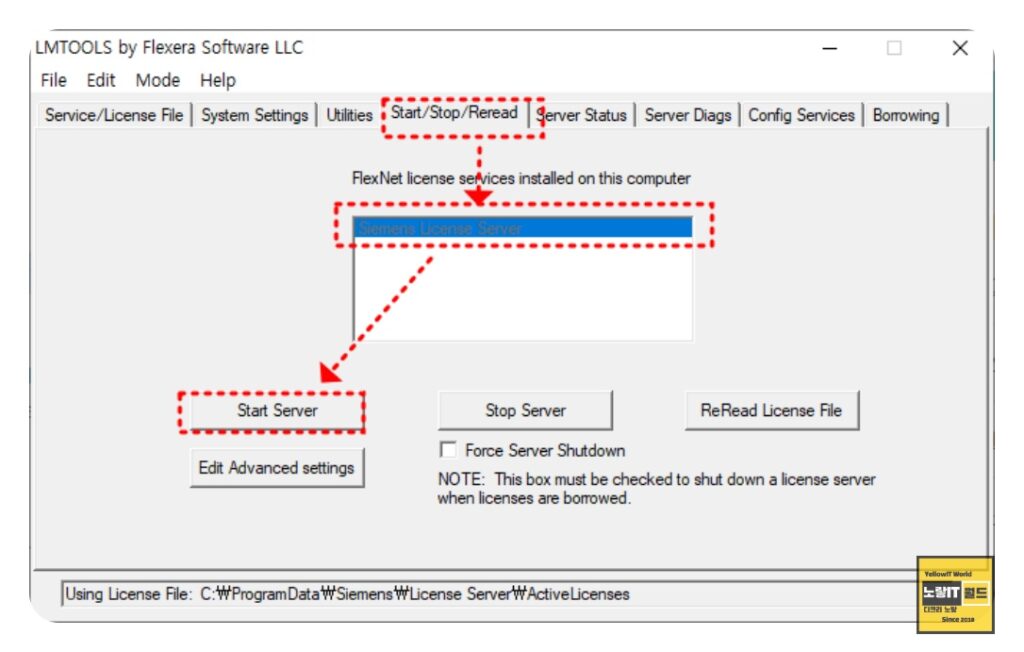
Ensure that the paths to the lmgrd.exe file, license file, and debug log file are correctly specified.
Reinstall or Verify Environment Variables
If the issue persists even after these checks, consider reinstalling NX or verifying if the license server is correctly registered in the environment variables.
Further Troubleshooting
If you’re still encountering licensing errors, you may need to delve deeper into your system’s configurations or seek assistance from technical support.
By following these steps meticulously, you can often resolve licensing errors and ensure smooth operation of UG NX without interruptions.